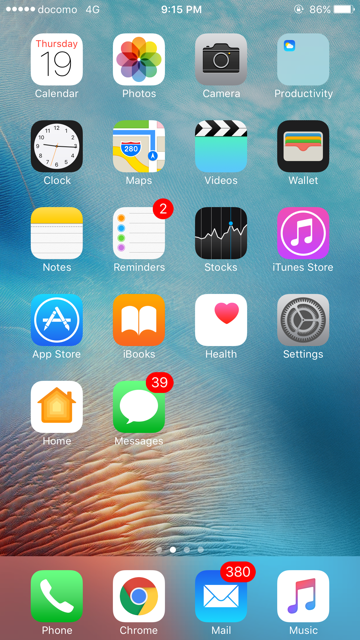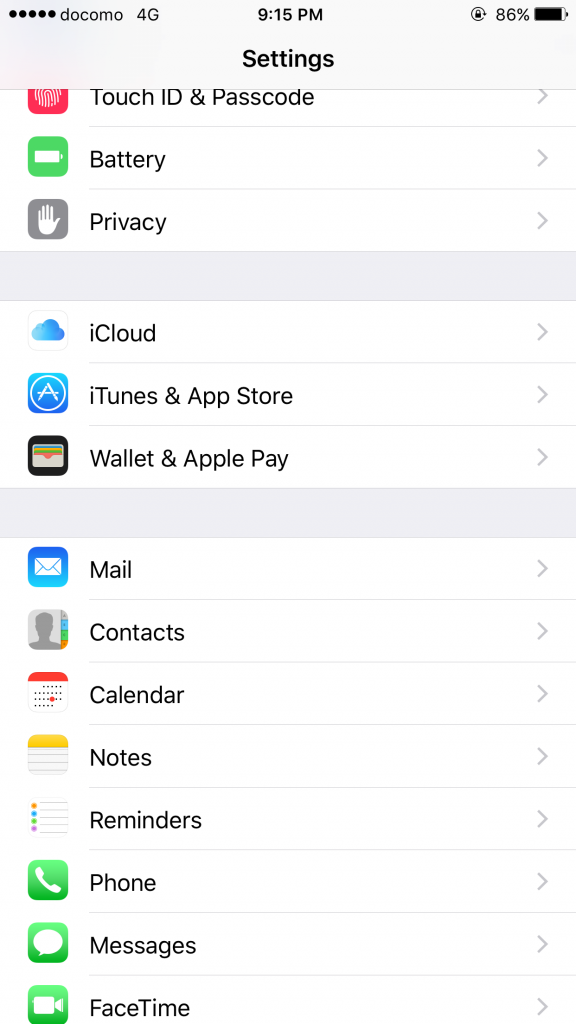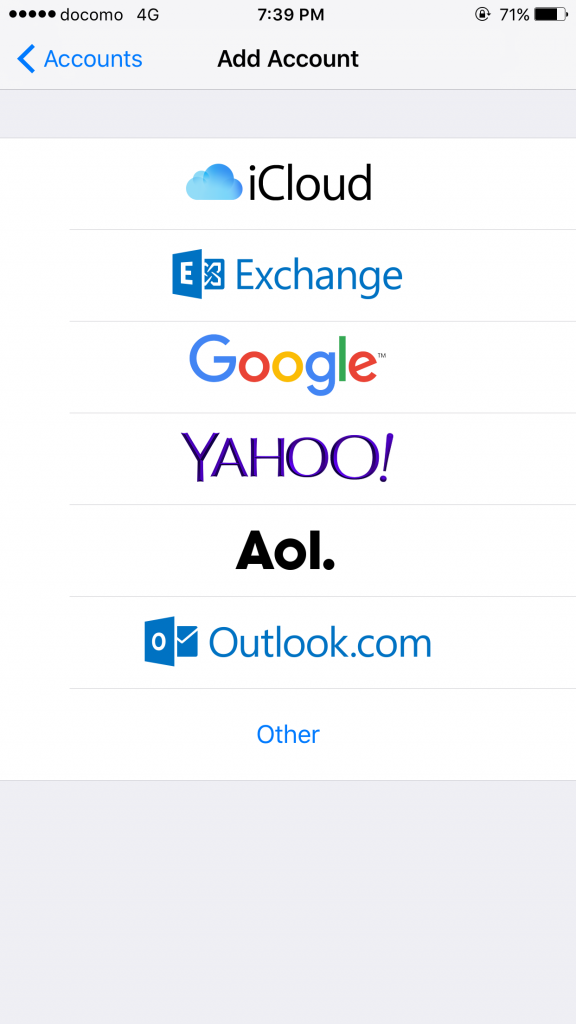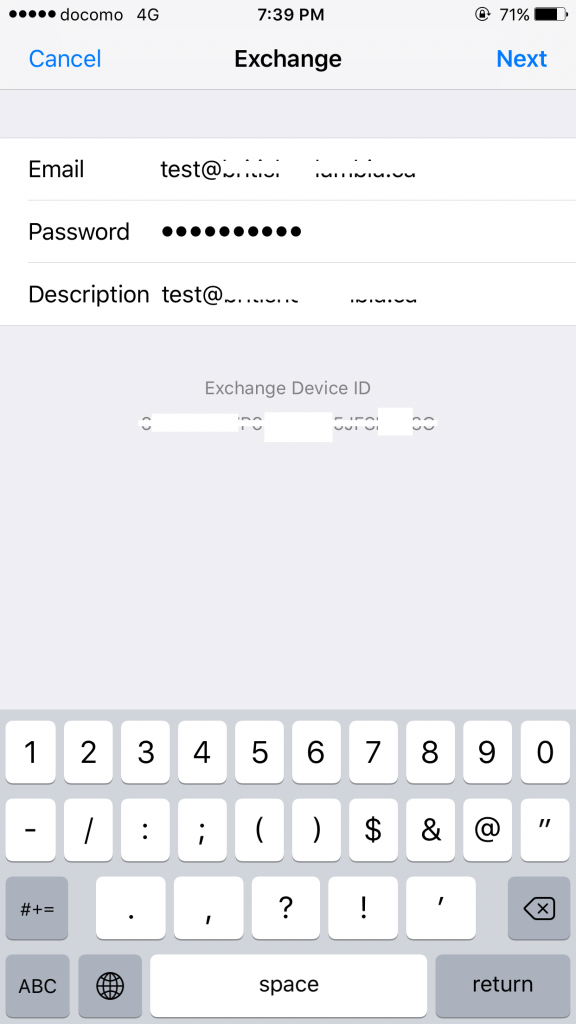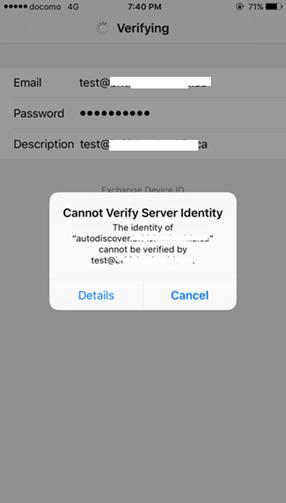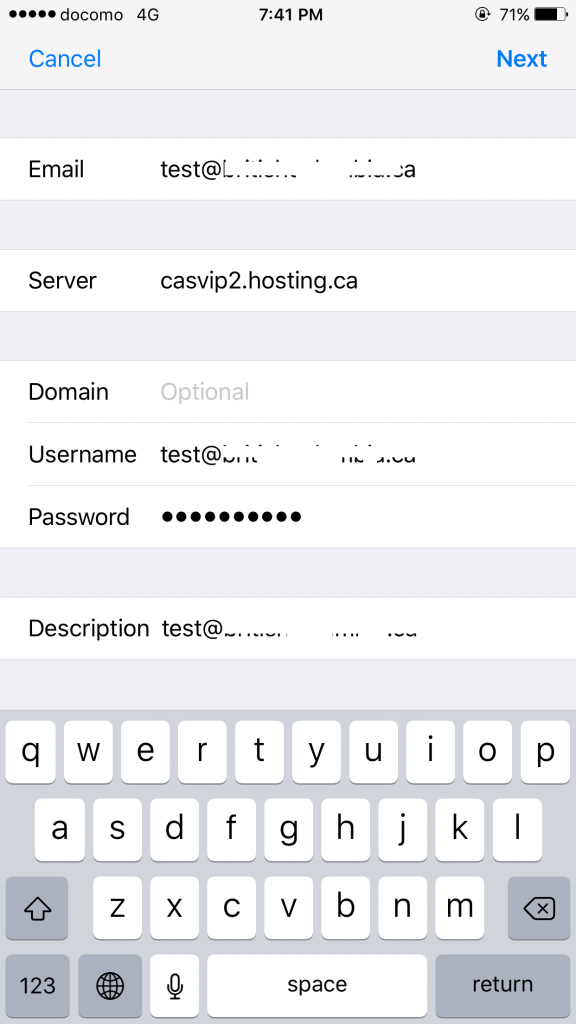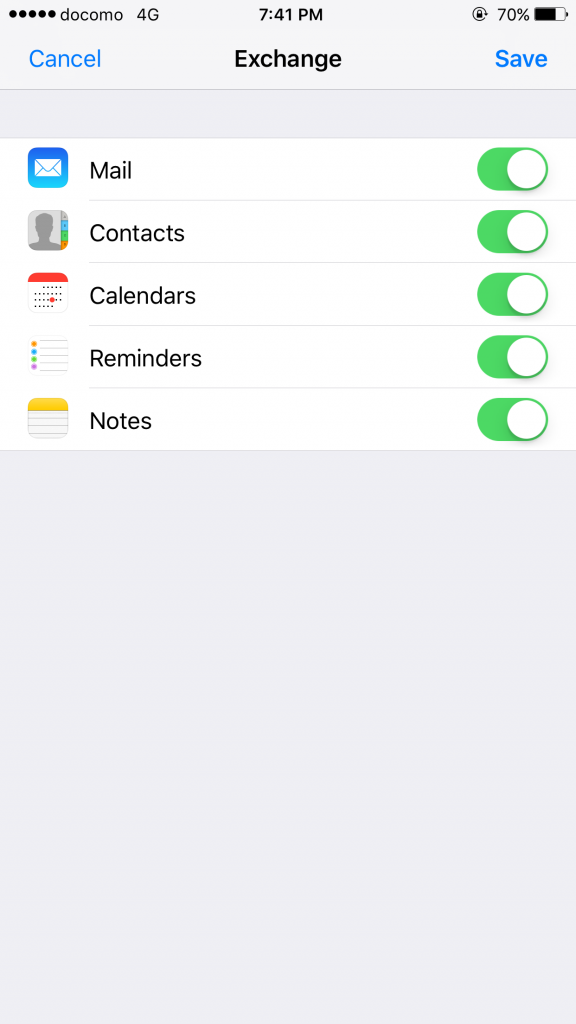How to setup Exchange 2010 on the iPhone (iOS 10.2)
How to setup Exchange on the iPhone (iOS 10.2)
Introduction:
This purpose of following documentation is to provide end users complete configuration steps in setting up an iPhone (iOS 10.2) with Exchange.
Requirements:
- An Exchange mailbox setup in the panel with ActiveSync enabled
- An Exchange 2010 Mailbox subscription
Steps:
- From the home screen, select the Settings
- Scroll down and select Mail.
- Select Exchange.
- Enter in your email details. Full Email address, email password and an optional description.
- It may setup automatically, or you may get a warning. Below shows that it could not find the settings, so you will need to enter in the details manually. If you get the below screen, select “Cancel”. And enter the settings manually.
- Enter in the email address, server name as “casvip2.hosting.ca”, Username as the email address, and email password. And an optional description.
- After verifying the mailbox details, you will be able to select the items to sync. Select Save to save your new exchange account to the phone.