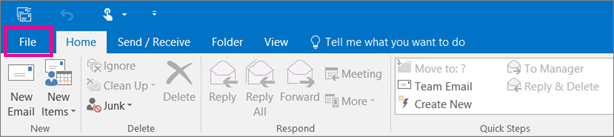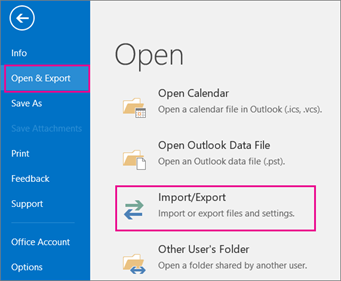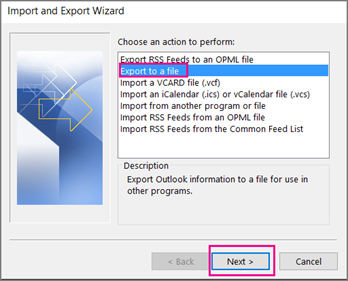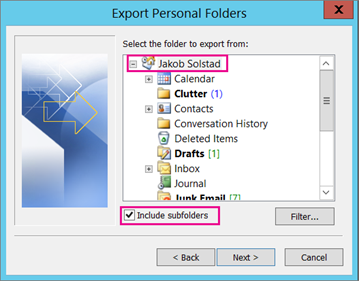Backup Outlook, email, contacts and calendars to an Outlook .PST file
Backup Outlook To PST
When an Outlook app – such as Outlook 2016 – is installed on your computer, you can use it to move email, contacts, and calendar items from one email account to another.
You export items by creating a .pst file, which is an Outlook Data File that contains your messages and other Outlook items and is saved on your computer. If you have already done this, you can see the next migration steps to hosted exchange.
How to export email, contacts, and calendar items from Outlook to a .pst file
-
At the top of your Outlook ribbon, choose File.
If your ribbon doesn’t have a File option in the top left corner, see What version of Outlook do I have? to determine your version of Outlook and to get to the right export instructions.
- Choose Open & Export > Import/Export.
- Choose Export to a file.
- Click Outlook Data File (.pst), and then click Next.
- Select the name of the email account to export, as shown in the picture below. Only information for one account can be exported information at a time.Make sure that the Include subfolders check box is selected. This way everything in the account will be exported: Calendar, Contacts, and Inbox. Choose Next.
-
Click Browse to select where to save the Outlook Data File (.pst). Type a file name, and then click OK to continue.
Note: If you’ve used export before, the previous folder location and file name appear. Type a different file name before clicking OK.
- If you are exporting to an existing Outlook Data File (.pst), under Options, specify what to do when exporting items that already exist in the file.
- Click Finish.
- Outlook begins the export immediately unless a new Outlook Data File (.pst) is created or a password-protected file is used.
- If you’re creating an Outlook Data File (.pst), an optional password can help protect the file. When the Create Outlook Data File dialog box appears, type the password in the Password and Verify Password boxes, and then click OK. In the Outlook Data File Password dialog box, type the password, and then click OK.
-
If you’re exporting to an existing Outlook Data File (.pst) that is password protected, in the Outlook Data File Password dialog box, type the password, and then click OK.
What data is exported?
-
When Outlook exports email, contacts, and calendar info to a .pst, it makes a copy of the information. Nothing leaves Outlook. You’ll still see and have access to your email, contacts, and calendar in Outlook.
- When Outlook exports emails, it includes any attachments to the emails.
-
Outlook does not export meta-data such as folder properties (views, permissions, and AutoArchive settings); message rules; and blocked senders lists.
When should I export (backup)/import a .pst file?
- You want to move email from one email account to another email account.For example, let’s say you have an old Yahoo email account, jakobsol77@yahoo.com. And you want to move your email to a new Office 365 email account, jakobsol78@contoso.com.Using Outlook on your desktop, you can add both accounts to Outlook. Wait a while for all of your email to show up (if you have a lot, this can be a long time). Then, use Outlook to export the email from your Yahoo account to a .pst file. Finally, import the .pst file to your Office 365 account.
- You’re moving from PC to PC: You’re moving your email from one computer with Outlook on it to another computer with Outlook on it.For example, let’s say your old computer has Outlook 2007 and you just got a new computer with Outlook 2016. Export your email data from Outlook 2007 (described in this article) and import it to Outlook 2016.
- You’re moving from PC to Mac: For example, when you’re moving your email from Outlook on a PC and importing to Outlook 2016 on a Mac.
- You want periodic backups: When you want to periodically backup all of your email, contacts, and calendar to a safe place. After you create the .pst file, copy it to a safe location, such as a USB flash drive, another hard drive, or cloud storage such as OneDrive or Dropbox.There’s no automated way periodically backup everything (old and new). Auto-archive only backs up old items, and it moves them rather than making a copy.
- If you only want to backup your contacts, see Export contacts from Outlook. It explains how to copy your contacts to a .csv file.